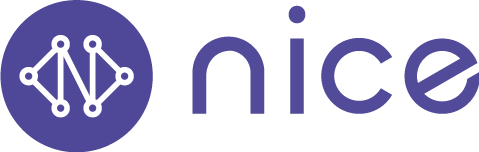Getting Started: Access and Set Up Your Nice Account
In the Getting Started series, we’ll outline everything you need to do to access your Nice benefits. In our first post, we’ve compiled step-by-step instructions for the most basic tasks you’ll need to do initially:
How To Download the Nice App
You can access your nice benefits in two ways. Download the app in your mobile app store on your smartphone, tablet or computer* to get started.
To download the app to your smartphone or tablet,
Open the Play Store on an Android device or the App Store on an IOS device.
In the search bar, type “Nice Healthcare”.
Select the app with our name and logo.
Click the ‘Install’ button.
How To Create Your Account
Once you’ve downloaded the app:
Open the app and click ‘Sign Up’.
Enter your account details (First Name, Last Name, Birthday, Employer, Gender, Phone Number and Email Address). Use a personal email address, not one provided by your employer.
Confirm your email address.
Enter and confirm your password. Please note that your password must include letters, numbers and at least one special character. You’ll need to enter the same password twice to move forward.
Enter your Home Address, City, State and Zip Code. Your employer will have already provided this to Nice. Your address will be used to confirm your eligibility for these benefits and serve as the primary location for any in-home care or mail delivery of medications.
Read the fine print, including the Patient Consents, Privacy Policy and Terms of Service pages. If you’re like most people, just check the box saying you agree to it and move on.
Click ‘Submit’ when complete
How to Log In to Your Account
Open your app
Click ‘Log In’
Enter the email address you used to create your account
Enter the password you chose when creating your account.
If you’ve forgotten your password, click ‘Don’t Remember your password?’ and enter your email address. You’ll receive an email with a link to reset your password.
How to Add Dependents to Your Account
If you have dependents that you’d like to include in your Nice benefits, they do not need to have their own accounts, rather they can be added to your account. Here’s how:
Open the app and log into your account using the steps outlined above
On the homepage, click the icon with the ‘Accounts’ label at the bottom of the screen
In the bottom-right corner, you’ll see a button labeled ‘Add Patient’. Click on it.
Enter the the following information:
First Name
Last Name
Select The Patient's Gender:
Male
Female
Other
Date of Birth - A calendar will pop up where you can add pick the month and year from respective dropdown lists. Click on the correct date and it will populate the field for you.
Select your relationship to the primary account holder.
Self
Spouse
Partner
Child
Parent
Sibling
Guardian
Other (Housemate, roommate, nanny, etc.)
Phone (Required) - You only need to enter the digits. The app will apply the correct format for you.
E-Mail (Required) - Enter a personal email address. Do not use an email address provided to the patient by an employer.
Confirm your email address (Required) - Re-enter the email address the exact same way as you did in the step above.
Address (Required) - Click on the purple button labeled ‘Copy Primary Account Address’ to have the fields below populated for you. If you’d rather, you may fill them out manually:
Address Line 1
Address Line 2
City
State (Select one from the dropdown)
Zip
Verify that the information you’ve entered is correct. If it is, click on the purple check mark in the bottom right corner of the screen.
You must complete steps 3-5 once for each dependent you’d like connected to your account.
Are You Ready to Keep Going?
Read the next part of our Getting Started series. The steps in that post will take 15-20 minutes to complete, but only need to be completed once per patient.