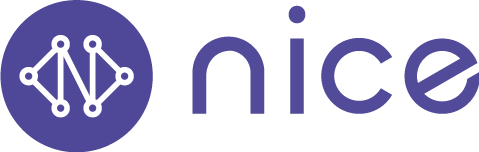Common App Questions for Nice Healthcare:
Tips for Accessing Nice Healthcare:
If you are experiencing a medical emergency, please call 9-1-1 or contact your local health provider.
We highly encourage using our mobile apps for iOS and Android for the best user experience, though you can access our services online as well. Make sure you are using the latest version of the Nice app, as we continually update the app to make it better and easier for you to access care at Nice.
For any chat or virtual visits, please make sure you have a good internet connection.
How do I create a Nice account?
After downloading the app or visiting our website, select ‘Sign Up’.
Follow the prompts to add your personal information.
Enter your email address and create a password. Then select ‘Create Account’.
Now, officially log in to the app with your newly created username and password.
Common issues when creating an account:
We recommend using a personal email address rather than a work email to make sure you have access to your records if you leave your employer.
If you have access to Nice through a family member, enter that family member’s employer name into the employer field when creating an account.
Be sure you don’t have an existing Nice account. If you try to sign up with an email already in our system, you’ll get an error when trying to create an account.
If you continue having problems creating an account, contact our customer support at support@nice.healthcare for further assistance.
How do I reset my password?
From the Nice Mobile App on iPhone or Android:
Open the Nice App and enter your login email address on the log in screen.
Select “Reset Password”.
From the confirmation popup, click “Send email”.
You’ll receive a password reset email from Nice. From the email, click “Reset Password” and follow the prompts to create a new password.
Once your new password is set, you’ll be prompted to log into your account.
From your web browser:
Navigate to https://patient.nice.healthcare/start and select Log In.
Enter your login email address, then select “Continue”.
On the next screen, select “Forgot Password”.
Confirm your login email address and select “Continue”.
You’ll receive a password reset email from Nice. From the email, click “Reset Password” and follow the prompts to create a new password.
Once your new password is set, you’ll be prompted to log into your account.
If you do not receive a password reset email:
Retry with the same email, confirming there are no typos.
Retry with a different email address. If the email you entered is not the one associated with your Nice login, you will not receive a password reset email. If you’re uncertain which email you used to log in, you can try the process above with multiple email addresses. If one address successfully receives the password reset email, this is your login email.
If you’re still having trouble, contact patient support at support@nice.healthcare.
How do I join my video visit?
When logged into Nice, navigate to the ‘Appointments’ section of the app.
If multiple patients are on your account, be sure you’ve selected the correct patient’s appointment list using the patient dropdown at the top of your screen.
Select the ‘Join Visit’ button on the appointment.
If prompted, allow Nice Healthcare to access your device’s microphone and camera, as this allows your provider to see and hear you during the visit.
How do I add a family member to my Nice account?
Log in to the Nice Healthcare app.
For iPhone/iPad and Android users, navigate to the ‘Account’ section of the app.
For web users, navigate to the ‘Patients’ section of the app.
Select ‘Add a Patient’.
Follow the prompts to add your family member’s personal information, then select ‘Add Patient’.
The new patient will now appear in your family members/patients list. Select their name to view or edit their personal or contact information.
Common issues when adding a patient to your account:
Family members under 18 can be added directly to your Nice account. Adult family members (18+) must create their own Nice account.
If you and your spouse or co-parent both use Nice, avoid creating duplicate patient records for children. This helps avoid confusion for you and your Nice providers.
If you continue having trouble adding a family member to your account, contact customer support through the chat feature in the Nice app.
How do I share Nice medical documents with a family member, guardian, or medical provider?
When logged into Nice, navigate to the ‘Documents’ section of the app.
If you have multiple patients on your account, ensure the correct patient is selected using the dropdown at the top of your screen.
On iPhone/iPad or Android, open the document you wish to share, then select the share icon from top right. Follow your device’s prompts to select the easiest method for sharing.
On the web, locate the document you wish to share from the documents list then click the share icon on the right side of the document. Your document will be downloaded to your computer and can be shared via your preferred method from there.